How to Convert Image to Text in Mobile
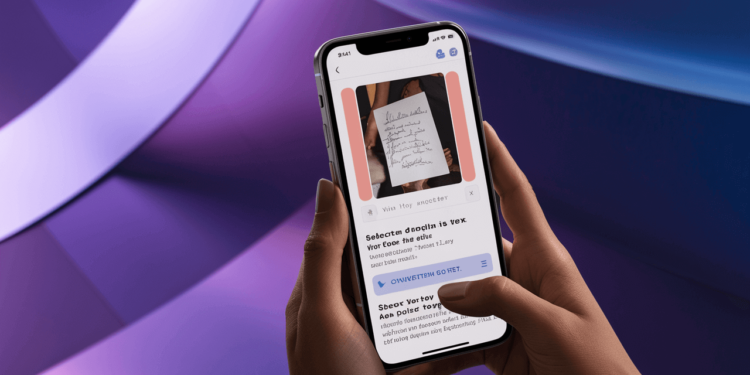
A few years ago, mobile phones were limited to calls and texts, but now, with smartphones, they can convert images to text seamlessly.
Do you need to extract text from an image on your smartphone and don’t know how to do it?
Don’t worry! I will explain it to you.
The modern smartphone can have multiple image-to-text conversion methods.
I will discuss some easy and free methods to convert images to text on mobile.

What is an Image-to-Text Converter and How Does it Work?
The image-to-text converter is an advanced tool that can convert the text on images and scanned documents into computer-readable text.
It works on optical character recognition technology (OCR).
You can change this text, share it, store it, search it, or use it for any other data processing task.
OCR is sometimes called text recognition.
It saves time by automating the process of entering and extracting data.
Many new tools can read different languages and handwriting styles using AI to help OCR.
OCR can make people’s lives better and speed up processes.
The OCR first scans the image and recognizes the text and patterns on it.
Then it compares these characteristics with stored glyphs for fonts in its database.
Then it rewrites the text by matching the writing perfectly.
Converting Images to Text on Mobiles
1. Use an Image to Text App
If you need to convert images to text frequently, then an image to text converter app is the best solution.
It also works offline, which makes it more useful in areas where the internet is not available.
Here is the simple process to use the mobile app
- Install the image-to-text-ai-free app from the Play Store or Apple’s App Store and open it.
- You will see 4 choices on the screen.
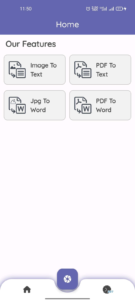
Converting image to text
- Click on the option you want; you will see an interface with an icon with a “+” sign.
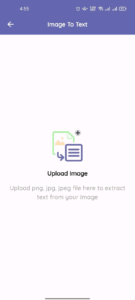
Image to text app
- Click it to upload an image or a PDF file.
- Select a picture from the gallery or a PDF from the documents.
- If you choose pictures, the app will provide cropping options to help you select the focus area with text.
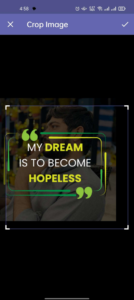
Converting images to text application
- After cropping, click the tick icon in the upper right corner.
- The app will automatically extract text from an image or PDF file.
- Use the various options to save, copy, and share the text on other platforms.
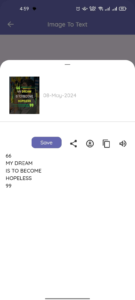
Image to text app
- A camera button can be found at the bottom or center. You can also use the camera to capture and extract text directly from a picture.
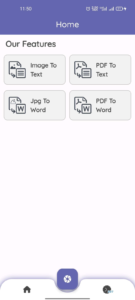
Image-text app
2. Use an Online Image to Text converter
Certain online image to text converters provides the best user experience on mobile.
One of them is JPG to Text Converter.
Follow these steps to extract text from the image using this tool:
- Open the image to text converter in your mobile browser.
- Click on the “Choose File” button.
- Select the image from the gallery.
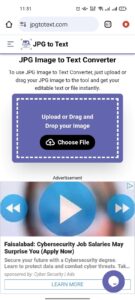
Using an Online Image to Text converter
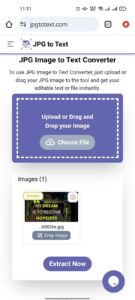
Online image-text converter
- Click on the “Extract Now” button and the tool will extract text from the image.
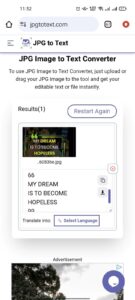
Image to text online converter
- You can copy the text to a clipboard or download a .txt file.
3. Use Google lens to convert image to text
Google has developed Google Lens for Android devices with 8.0 or higher Android versions.
It can copy and translate the text on the image.
But it only works online.
Here is the method to use Google Lens.
- Open the image in your gallery.
- Click on the “Lens” button placed in the top right corner.
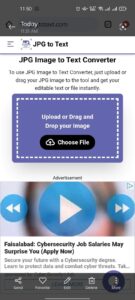
Using Google Lens as image to text converter
- Click on the “Homework” button.
- Focus the lens on the specified area of an image to copy the text.
- Click on the “Copy text” button and it will be copied to your clipboard.
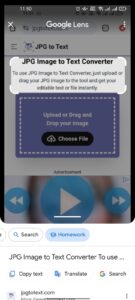
Using google lens as image-text converter






